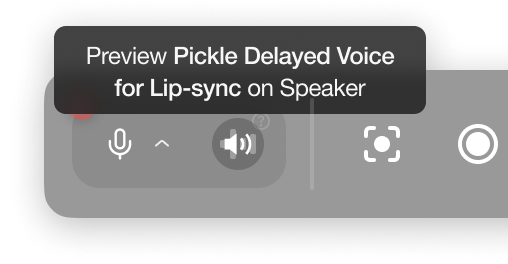Enabling Streaming
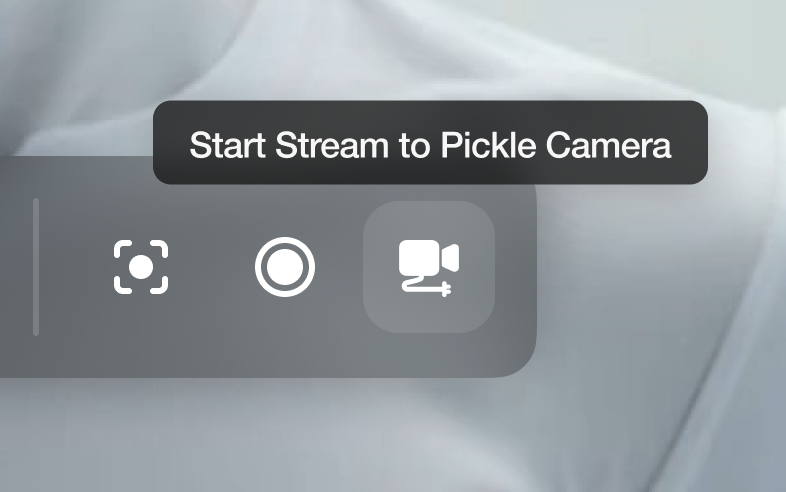
Select Devices in External Apps
In the external app (e.g., Zoom, Google Meet) follow:- Select Pickle Camera as your camera.
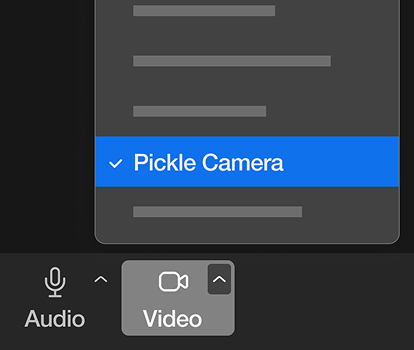
- Choose Pickle Delayed Voice for Lip-sync as your audio input.
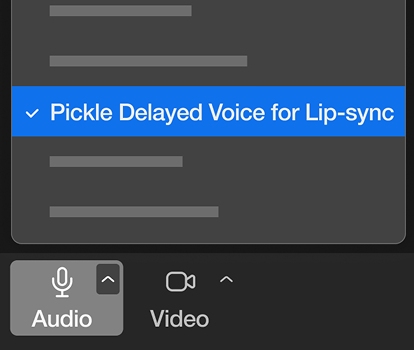
Pickle Delayed Voice for Lip-sync
This is for when you try to stream your AI Self into other apps like Zoom.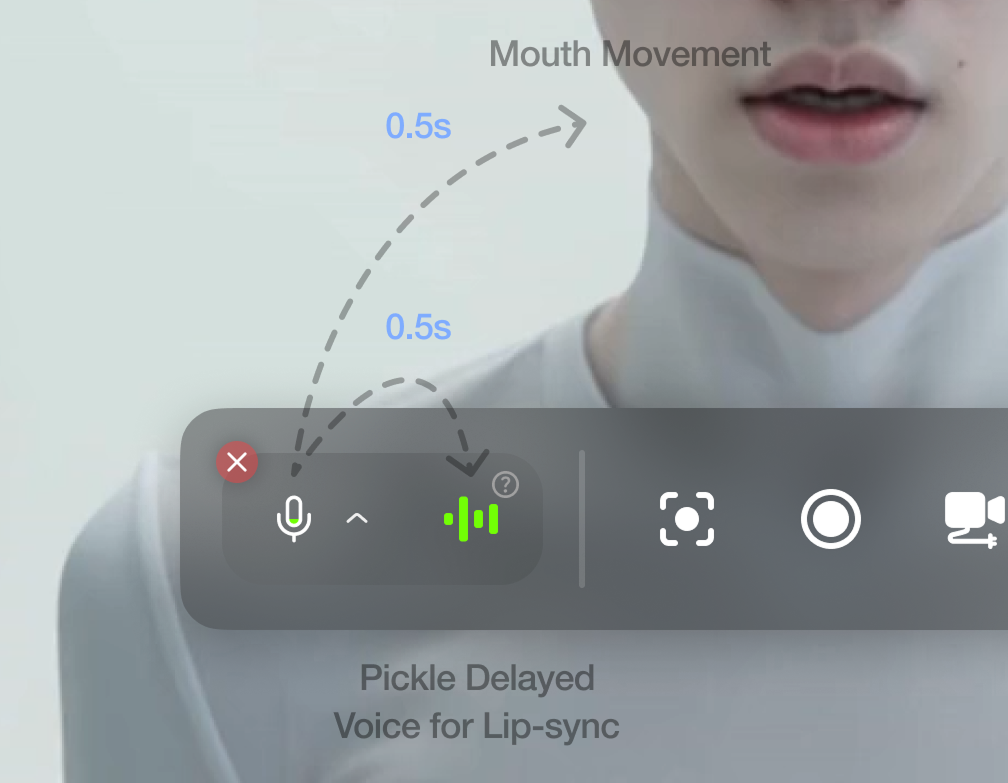
- Your AI Self view (Pickle Camera) is 0.5s slower than your real voice.
- So we made Pickle Delayed Voice for Lip-sync, which is an audio stream that is exactly 0.5s delayed version of your voice input, so that matches perfectly with Pickle Camera.
Checking Sync Between Pickle Delayed Voice for Lip-sync and Your AI Self View